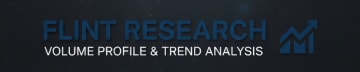Thinkorswim Volume Profile Settings
Chart settings along with all 3 of my Volume Profile chart settings will be included below
This will be one of many guides into what settings I would use for analyzing Volume Profile. When it comes to other tools like DOM or Footprint the platforms I prefer will vary to the ones used for Volume Profile. My favorite Volume Profile platform is Thinkorswim which when I signed up was completely free to use. Possible this has changed in the years I have used this platform so you may need to look into that.
Understand that the colors used on my profiles may not be ones that are appealing to you! Thankfully, Thinkorswim let’s you change all these settings to whatever colors you want. Ideally you keep each set of different timeframe profiles a separate color so you can easily spot level. A tip for all my readers, all my levels come from my chart profile (Red) on the right side of my trade window. This will be expanded on once I release the Volume Profile Series. So make sure to keep your notifications on!
Chart Settings
Make sure to start off with these changes so the whole chart looks overall less bright but only in areas that we don’t want it. Complete black background compared to the starter gray with the grid turned Off. Each image will have my exact settings.
Chart Settings - Equities & Futures
This is a key step that will throw off all the profile values if you leave it on. Go to Equities and on the bottom where it says “Show Extended-hours Trading session” make sure that box is unchecked. All the profiles now will show only RTH volume rather than ETH + RTH. MAKE SURE TO APPLY TO FUTURES AS WELL.